This is a simple Application demonstrating the use of android navigation component . Screenshots of the apps are
 |
 |
 |
 |
 |
 |
 |
 |
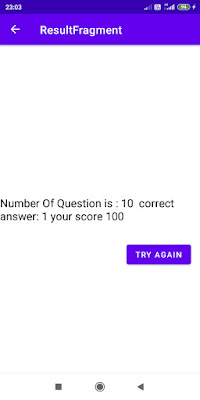 |

The Navigation components consist of Navigation graph , navHost and NavController
Navigation graph is an XML file which contains all the information about destinations(destinations are different fragments) and paths user can take in the app.
Navigation graph of our app is
you can download the full source code of this app from my Github
Working video of the Application
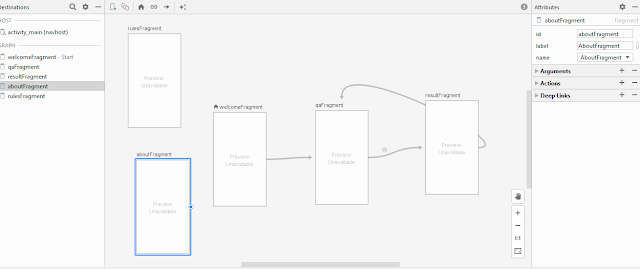
Comments
Post a Comment